Those of you that have logged into the game since the update this evening will have likely noticed the updated navigation screen.
You are now able to navigate through systems a square at a time, rather than jump from entity to entity. Click a square that you would like to travel to, and you will move there, empty or not.
You will also see a new “mini map” in the header bar:
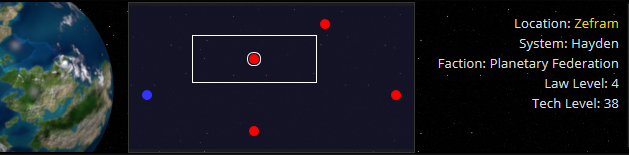
This shows your position on the map (white circle) and your current view of the system (white square)
The red dots are entities (planets, stations, asteroid fields) and the blue dots are Jumpgates.
You can click anywhere on the mini map to move the viewport, and browse the system. Once you have found the location you want to travel to, click the square, and you will see the small circle moving through the map, and your ship will glide across to your destination.
If you are located at an interactable entity, simply click the icon the same as you always did. If you are in empty space, you can do nothing.
The primary reason for this change was so that we can make the navigation screen more interactive when combat comes along. You should start to see stuff appearing on the navigation screen.
You should also notice that inter-system travel no longer consumes fuel, so you should find your fuel supplies go a little bit further !
Enjoy the update, and if you encounter issues, please report them in the usual way!
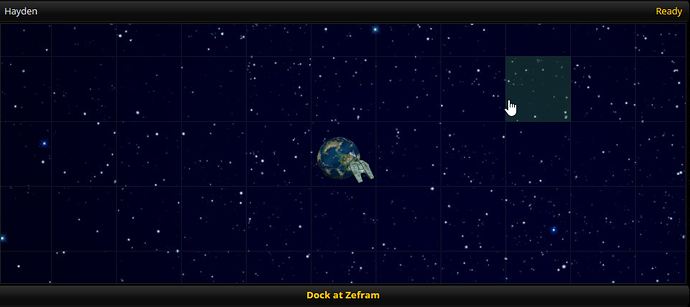
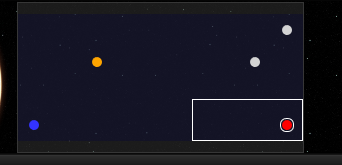
 )
)